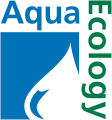|
|
|
|
OrgaCount is a very flexible application that can be set up indiviually for most of the included features, such as counting and keyboard layout, species list and biovolumes. $name 
Counting layout By default, OrgaCount comes with an array of user-friendly counting layouts, which may be modified to meet the requirements of different projects und users. The counting layout refers to the list of items (taxa, size classes of taxa, or items that are not organisms) that are counted during a counting session. Each item contains elements used for accomplishing the counting: the name of a taxon, details on its size class (in the case of predefined size classes), the keyboard button it relates to, a textbox with the count value, and other controls for individual counting settings. 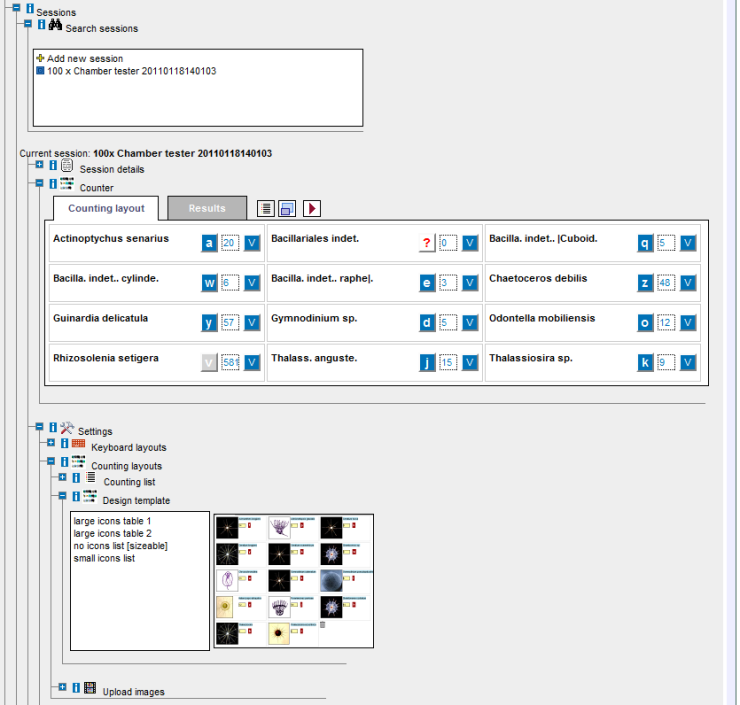
OrgaCount comes with several design templates that can be selected in order to customise items in your counting layout. Switching to a different design can easily be done without restarting the programme, even in the middle of a counting process. In the image above, a design template is displayed that also includes taxon icons. This feature may ease the localisation of items in the counting layout, and help new users becoming familiar with the different taxonomic subjects. The image icons can be uploaded via the 'Upload images' function. The images can have various sizes and are easily integrated into the counting layout: 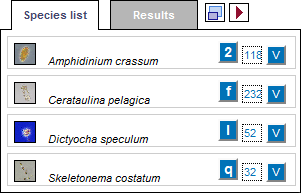
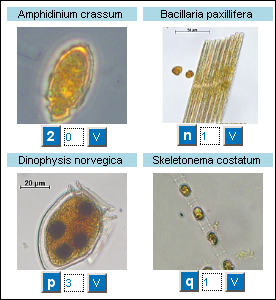
The following list gives an overview over the features and advantages related with the flexible counting layout:

Keyboard layout 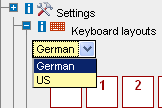 OrgaCount allows you to select one of a variety of different keyboard layouts,
which mainly differ according to various country features and languages. Depending on the language of the relevant keyboard, some
of the keys in the keyboard layouts may not be available. It may therefore be useful to switch to a relevant keyboard layout which
lists more items in your counting layout.
OrgaCount allows you to select one of a variety of different keyboard layouts,
which mainly differ according to various country features and languages. Depending on the language of the relevant keyboard, some
of the keys in the keyboard layouts may not be available. It may therefore be useful to switch to a relevant keyboard layout which
lists more items in your counting layout.
Keys that are not used in the current counting layout are displayed with white background colour. Used keys are displayed in blue. If there are keys that are used in your current counting layout, but not available on the chosen keyboard type, these are marked in red. You can use this feature as an easy way to see which keys are available. The keyboard layout may be changed at any time during counting and does not affect your counting results. 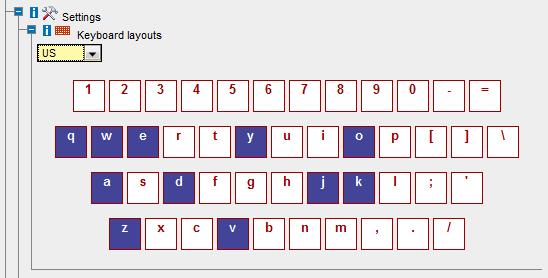
The template design and keyboard layout are automatically inherited from previous counting sessions or from default settings of OrgaCount. In addition, you may choose either to remain with the existing settings, or personalize these. The main features of the keyboard layout:

Counting list and items The Counting (species) list module serves to populate the counting layout with items (usually taxa and/or size classes). Taxa selections for the counting layout are kept in virtual containers called 'Counting lists'. OrgaCount allows the management of multiple Counting lists, including the creation of new lists and the modification of existing lists. In OrgaCount, it is possible to switch to another Counting list during one and the same counting session. This extends the number of taxa (and size classes) that can be counted. Counting lists may also be reused from sample to sample. One of the most versatile features of OrgaCount is its ability to include both taxa and size classes in the counting layout; thus allowing for an increased number of items. One and the same taxon item may relate to several size classes. If one of these is counted during a counting session, a size class popup appears by which you can select a size class. The Counting list module may be easily accessed by expanding the respective branch under 'Current session': 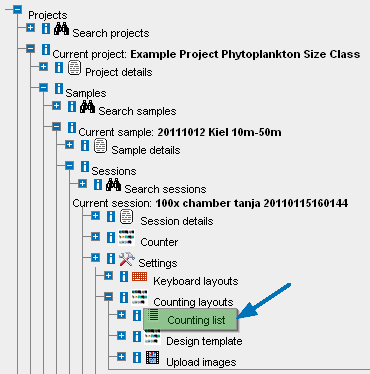
The opening windows for the Counting list is organized in two major sections: A list of taxa selected for counting is located on left side of the module. On the right side, you will see a list of all species available for the current counting domain. This list includes both taxon names and their authorship, and furthermore, has got a search function which you can use to search for taxa by alphabetical order: 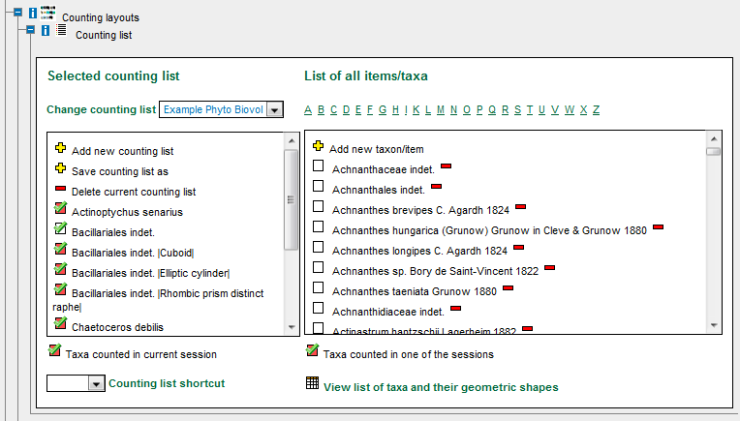
If any counting lists have been defined, they can be selected from a pick list at the top of the left panel. OrgaCount will load the items of the selected list into your counting layout as well as to the left side of the panel of the Counting list module. 
The following list summarises the features of the Counting list module:

Biovolume popup The Biovolume Popup is a module used to define size classes during the counting process. It serves to render statistics necessary for calculating the biovolume of a taxon within a sample. Most taxa have a relevant geometric form associated to them. If this is not the case (for instance, in the case of certain higher taxa which occur in more than one geometric form), you will be able to select one. For that purpose, you can access the biovolume popup by clicking on the Volume (V) button next to each of the items in your counting layout: 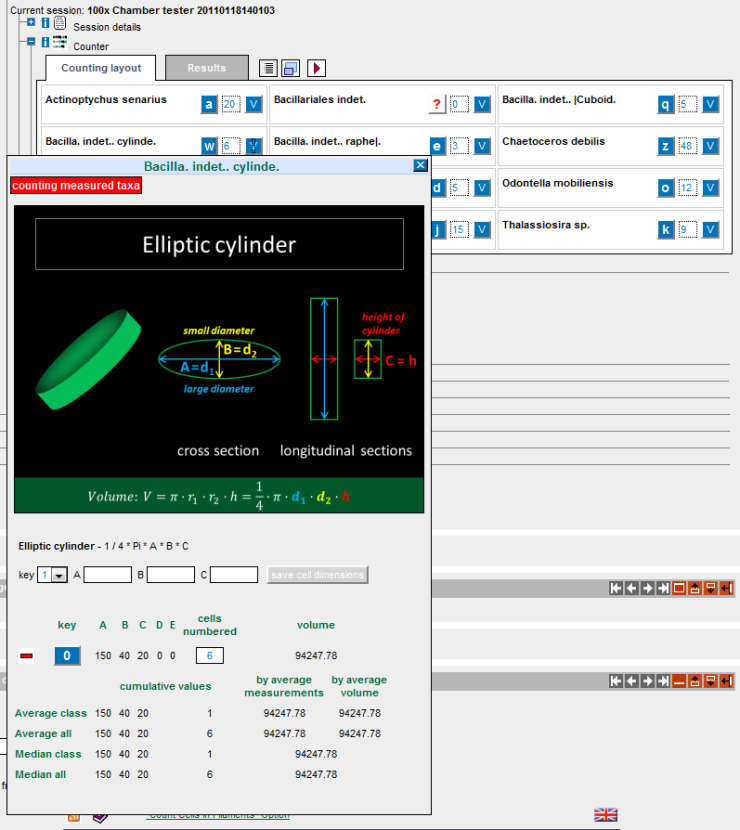
You will then see the biovolume popup with the main elements:
If no geometric form is assigned to the taxon, you will have an additional alternative: By clicking on the V button you will open a pick list. 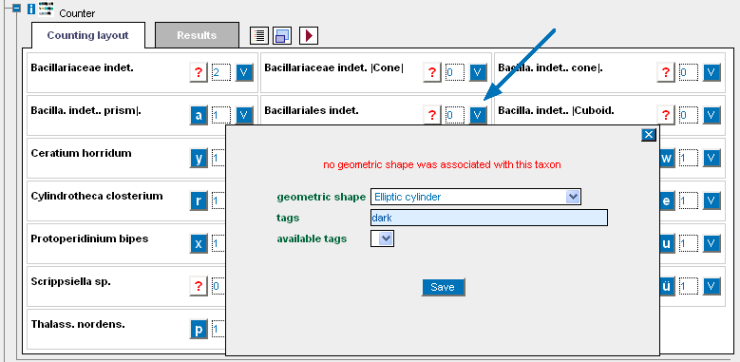
In the field labelled 'tags' you can now add additional information, which will be displayed in your counting layout. The characteristics of the biovolume module as an overview:

System OrgaCount is a very user-friendly and ease-to-use system. But also the technical requirements for setting up and operating the application are not restrictive and offer a wide range of possible installation modes. In the following, you will find a short overview. Technical Information OrgaCount is a web application that runs in a server environment. It uses technology that can be run on a wide variety of operating systems, including various editions of Linux and Windows. The web-based version of this application is preferably served on the AquaEcology server, and is continuously maintained using most recent updates. The database is also backed up regularly. Installation and usage of OrgaCount run through a secure port (https), which is vital to protecting your user login information as well as your data. Alternatively, OrgaCount may be installed on a customer's server system or used locally, running on any hard drive, compact flash or SD card. The local version of OrgaCount also runs a local Apache server with PHP and MySQL, but it does not require any installation (Windows only). The database used by OrgaCount is MySQL, one of the fastest and most reliable database systems on the market. Any data produced with this application may be accessed easily, also beyond the current functionality of OrgaCount. Requirements In order to run the web-based version of OrgaCount, you only need a standard web browser. The application is optimised for Firefox 3 or higher or Google Chrome 8 or higher. The Internet Explorer 7 or higher, as well as Opera 10 or higher were also some of the browsers used for testing OrgaCount, but could have some limitations at some points. However, the application also works with other types and versions of web browsers. We recommend using Firefox, which is currently the most reliable web browser available. User System The web-based version of OrgaCount can be used by several users at the same time. Standard users can only inspect their personal counting data. Project administrators, however, may view the data of other users in the team, as well. In order to use OrgaCount, you just sign in at the panel's login on the left side. The settings of the application will be user-specifically adjusted and provide every user with his individual work environment. 
|
|
 Menu Setup
Menu Setup